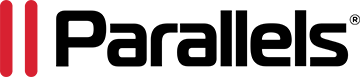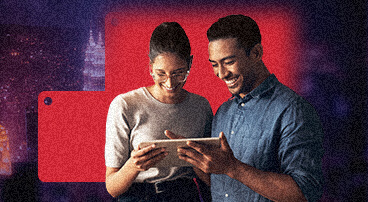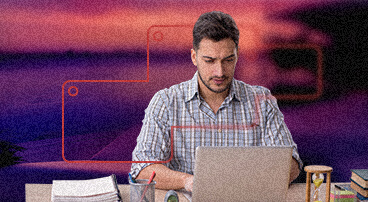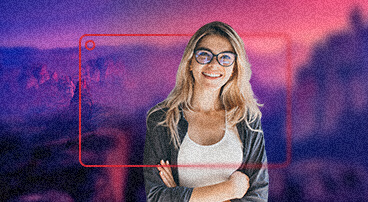Run Desktop Apps on Mobile Devices
Applications on Your Home Screen
Put your favorite desktop applications right on the home screen of your mobile device. (AndroidTM only)
Seamless Navigation
Use the gestures you know—swipe to scroll, tap to click, pinch to zoom—with any Mac® or PC application.
Full-Screen Applications
Mac and PC applications fill the entire screen, so it’s clear how to get stuff done.
Lock’n’Go Magnifying Glass
Don’t fumble: Select exactly what you want with the Lock’n’Go Magnifying Glass.
App Launcher
Tap to start any desktop application, Mac, or PC as if it were a native iOS or Android app.
Optimized Screen Resolution
Choose either optimal readability with larger text and images, or more information by going smaller.
iPad Multitasking
Use Parallels Access with iPad multitasking in Slide Over or Split View for increased productivity.
iOS pointer support
Apple has added support for external Bluetooth mice and trackpads in iPadOS 13.4. This includes a new cursor that adapts to content as you move it around. Parallels Access 6 adds support for external devices as well, which makes it especially friendly to use when running applications on a remote Mac or PC. When a mouse or trackpad is detected, the cursor transforms into a native cursor depending on the content available on the screen—for example, a pointer, I-beam or arrows.
When you tap your mobile-device screen, Parallels Access automatically switches back to touch mode.
Simplified mobile-app delivery
When you first start using Parallels Access for Mac or Windows, you need to install a mobile app to establish a connection from your smartphone or tablet to the remote computer. Now it’s very easy to share the installation link to an iOS or Android device directly from the Parallels Access Agent on your desktop. You can either scan a QR code with your device’s camera or simply send a link from the Share menu.
Access Remote Files with Mobile Devices
Access files on remote computers.
Your files are important to you; that’s why Parallels Access provides you with a way to search, view and open all of your files that are located on a remote computer, whether it’s a Mac or PC.
Access files in the cloud.
Your computer is not the only place you store your files. Parallels Access becomes a single window into all of your files whenever they are stored. Just add Dropbox, Google DriveTM or OneDrive® to Parallels Access, and access your files whether they are on your computer or somewhere in the cloud.
Store files locally.
Parallels Access enables you to carry your files with you. If you're planning a trip where Internet access is not available, use the Parallels Access File Manager to copy a file from a remote computer or the cloud to your mobile device. Then, even without Internet access, Parallels Access provides a way to preview your files in the most popular formats.
Manage your files.
Parallels Access gives you the ability not only to browse all of your files in one location, but also to manage them. Sort files by size or name, move or copy files, delete files and folders, search for files wherever they are located—all of these operations are available in Parallels Access. Convenient file preview and gesture navigation make it easy, whether your computer is on another floor of your building, or halfway around the world.
Share files with friends and colleagues.
NEW! If you want to send a specific file to someone, just share it using Parallels Access—no cloud service required. You can share files from your computer or mobile device—there's no time wasted uploading files, no file size limit, and the file is instantly available for download.
Access your computer anytime, anywhere, with any web browser—no additional software needed!
As long as you have an Internet connection, you’re never more than a few steps away from any file or application on your home or work computer.
More Features
Connect to Mac or PC
Access your computers from any location via 3G/LTE or Wi-Fi.
Mobile Microphone
Use microphone input from your mobile device with your remote Mac or Windows applications.
Samsung S Pen Support
Use your S Pen on your Galaxy Edge or Galaxy Note® 4. Go ahead—Parallels Access has them integrated!
Samsung DeX Support
Parallels Access now supports Samsung DeX and can be displayed on an external monitor. Add keyboard and mouse for full desktop immersion.