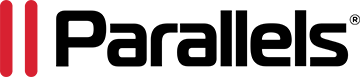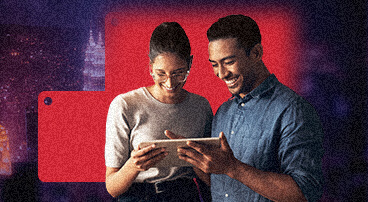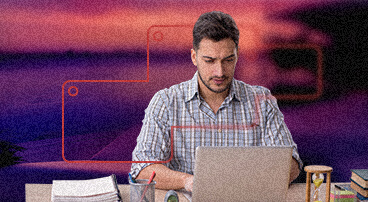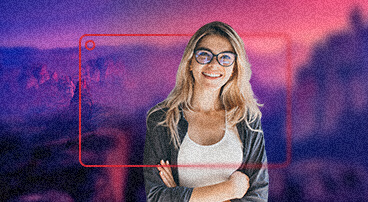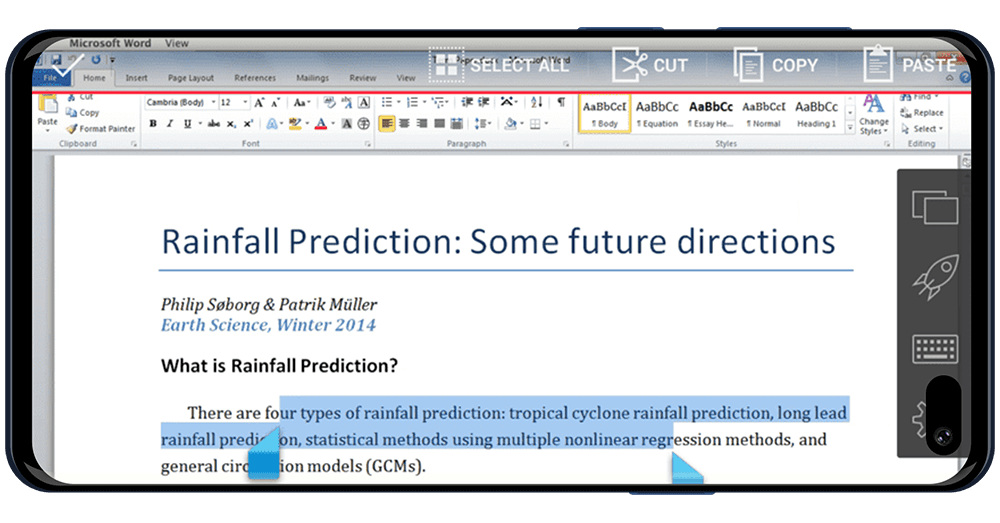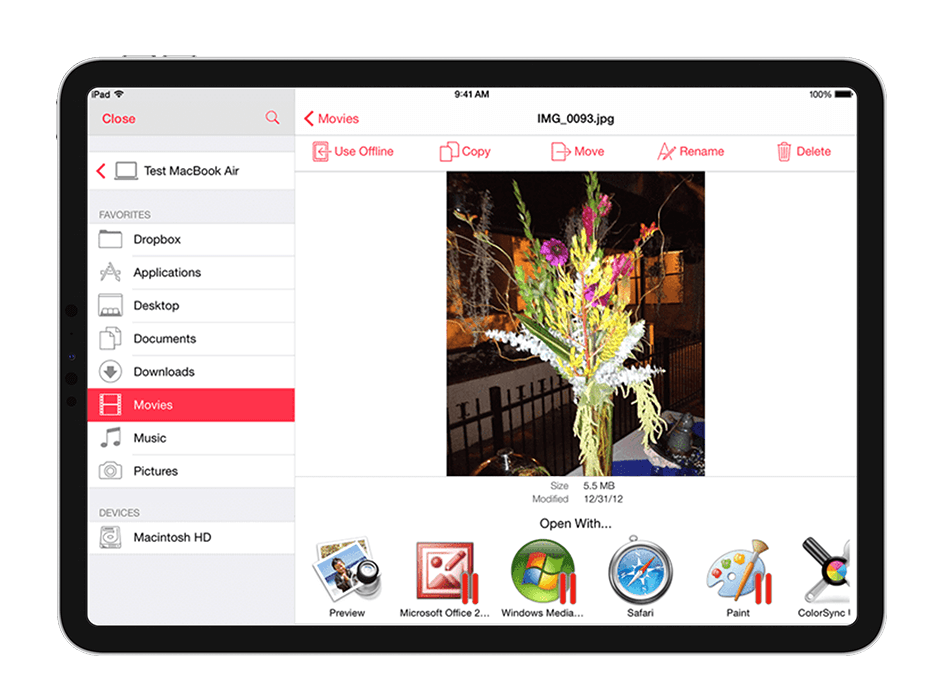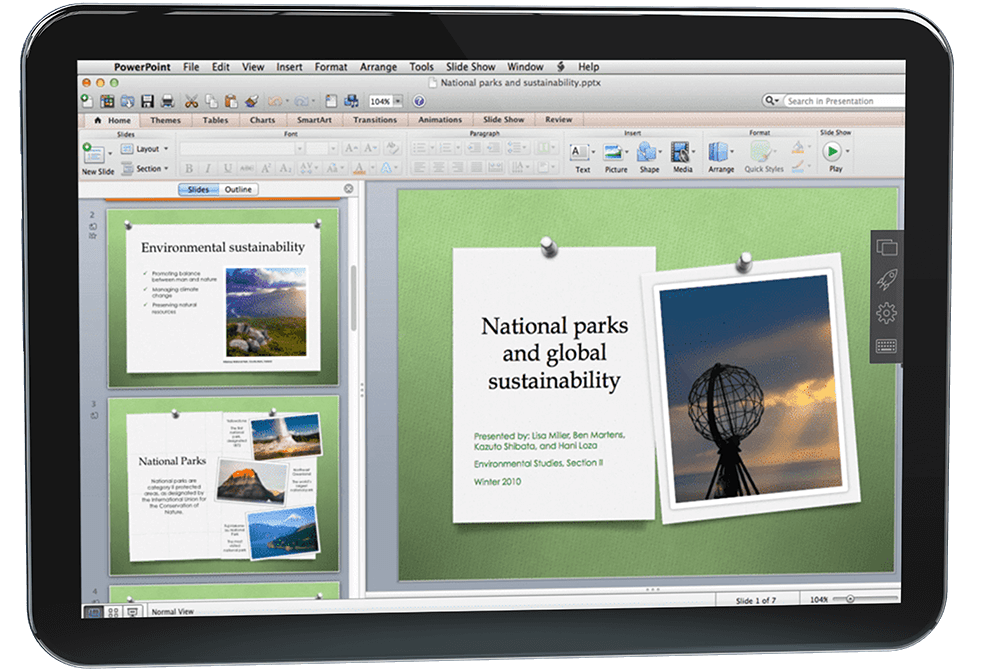Parallels Access
The fastest, simplest, most reliable remote access to your computer from anywhere. Access all your applications, files, and computers in one place.
A brilliant experience on your mobile device—no more finger gymnastics.
Our unique Applification™ technology lets you use all your desktop applications as if they were native apps for your iPhone, iPad, or Android device. And our Lock’n’Go Magnifying Glass is a marvel: Select, copy, and paste text precisely. Tapping a tiny desktop button or dragging a picture with natural one-finger lock is a breeze. Try free
All your files in one place on your device.
Manage and access all your files in the cloud, on remote computers, and on local devices with Parallels Access Universal File Manager. Copy and paste to your mobile device—or open cloud files on a remote desktop—with a single click. Try free
Don’t stress your eyes. In fact, don’t stress at all!
Give your eyes a break by viewing apps in full-screen on your device. And enjoy peace of mind, because Parallels Access connects you to your desktop reliably anytime and anywhere—even on 3G networks. Try free
Your desktop applications are only a tap away.
Opening or switching between apps just takes a tap. Add your favorite desktop application to the home screen of your Android device, and use the full desktop-style keyboard to take advantage of all its features. Try free
Best remote desktop experience on iPad, by far!
I tried it out on my iPad mini, and the experience was much better than I could even have hoped...
Yitz J
Independent Source